STEP 3. Inserting Photo Paper
 Open the upper cover.
Open the upper cover.
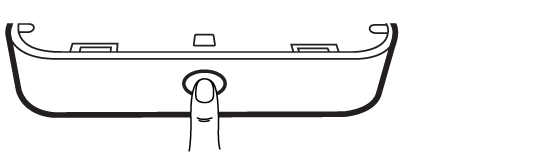
 Unwrap the pack of the photo papers.
Unwrap the pack of the photo papers. Slide Smart Sheet (Blue) and photo papers together into the Paper insert slot.
Smart Sheet will be ejected automatically before first printing.
Slide Smart Sheet (Blue) and photo papers together into the Paper insert slot.
Smart Sheet will be ejected automatically before first printing.
- Do not insert more than 10 Photo papers and 1 Smart Sheet.Otherwise 2 papers may be ejected at once or paper jam may occur.
- Once the pack is unwrap, keep the remaining papers after using in an airtight plastic bag.
- When power is turned on, you cannot open the upper cover. To open it, turn off the power.

 Photo Paper with White side up
Photo Paper with White side up Smart Sheet with Barcode side down
Smart Sheet with Barcode side down
Cleaning printer head using Smart Sheet
Smart sheet (Cleaner)

- When you insert new smart sheet and photo papers, this device scans the barcode of smart sheet to maintain optimized photo paper. (It will be ejected before the first printing.)
- To maintain the best quality, remove foreign material of the head using cleaning feature.
Note on Smart sheet
- When using Smart Sheet, it should be used with photo papers in the same pouch.
- Using smart sheet from other pouch may result in low quality.
- If print quality is abnormal or low, print out the smart sheet 3-5 times repeatedly.
- Reuse the smart sheet until use up the photo papers from same pouch.
About photo paper
Photo paper pouch

- Use exclusive photo paper for LG Pocket Photo.
- Otherwise, the print quality cannot be guaranteed, and it may cause damage of Pocket Photo.
Note on Photo paper
- Do not damage or bend the papers.
- Using soiled paper may result in malfunction.
- Ensure to use the papers within its valid date.
- Handle with care not to get dirt on, when you touch the paper.
- Once unpacked, the papers may begin to curl up or discolor after a period of time. It is recommended to use them as soon as possible.
- Using photo papers from other company may result in malfunction, paper jam or low quality.
- Do not place inside a car or, expose to direct sunlight or moisture.
- Do not leave in a place where the temperature or humidity is too high or low. It may reduce the quality of the printed photo.
Paper Jam Solution
Do not pull the paper out. Turn the device off and on again, the paper will be ejected automatically.
- If there are foreign material or dust on the roller, it may not be ejected properly. In that case, remove the foreign material of the head with scotch tape first. And then, clean using smart sheet and try again.
- If this problem is not solved, please refer to “Troubleshooting”.