STEP 6. Printing Photo
Printing using Bluetooth( )
)
Preparation : Turn the device on, and start printing with the LED indicator  turning on.
turning on.
1.
Run LG Pocket Photo App on iPhone.2.
Select a photo to print, and touch [ ](Print) on Pocket Photo App.
](Print) on Pocket Photo App.3.
[Device Connection] window appears. Touch [CONNECT THE DEVICE], then it will start searching for Bluetooth devices.4.
When you select a connectable device, the [Bluetooth Paring request] window appears. If you select [PAIR], the print preview screen appears.5.
Touch [Print the photo] on the print window.- To print, set print mode or the number of photo on the preview screen.
6.
If you want to print a photo you took again, press [ ] (Reprint) button 1 second or more on the top of Pocket photo.
] (Reprint) button 1 second or more on the top of Pocket photo.

Caution
- Check the power of the Pocket Photo, when your device can not search for Bluetooth device.
- The photo file less than 10 MB can be printed in case of Android.
- Setting screen may differ depending on the phone manufacturer.
- When connecting to the other company’s smartphone, some functions may be limited depending on conditions.
Note
- If you using the Android phone, it will automatically connect to your most recently paired Pocket Photo, when you run the Pocket Photo app. However, if the power of Pocket Photo is off, it can not be connected.
- If you run the Pocket Photo app again after exiting the Pocket Photo app, auto connection may not work. In this case, please try again in a few minutes.
Setting Pocket Photo App of Android phone
1.
Run LG Pocket Photo App on Android phone.2.
Go to [ Setting].
Setting].
- To check [Device information], set to [On] the Bluetooth of smartphone on the [Print Connection Mode].
3.
Touch [Device Information].
You can check device condition, battery status, total printed photos, MAC address and firmware version.

-
You can change setting of printing method and Automatic device power off in [Print setting].
- Printing Method: You can set the printing method of photo.
- Paper Full: Prints without white space. (The edge of the image can be cut off.)
- Image Full: Prints an image as a whole. (White space can occur at the edge of the paper.) - Automatic Device Power Off: Set a time so that the device turns itself off. (Example: 3 minutes, 5 minutes, 10 minutes, Default is [5 minutes]).
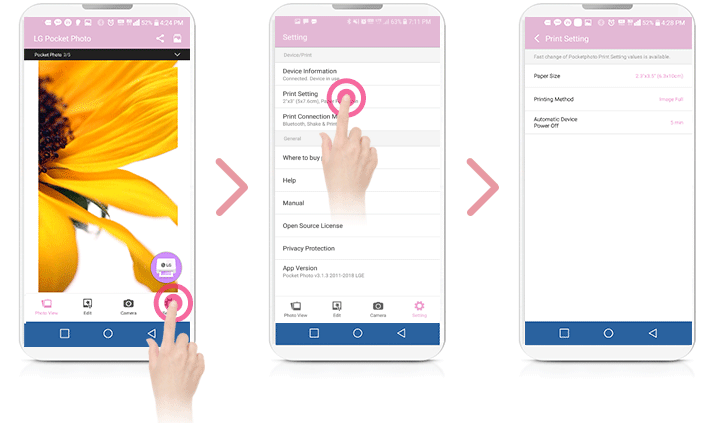
Note
- If you change the time of Automatic Device Power Off, the maximum number of prints can be changed due to battery consumption.
- It is recommended to keep default setting of the device.
Using the edit mode
You can use the editing functions of the Pocket Photos app to decorate your pictures with text, brushes (drawing tools), frames, and more. You can also calibrate your photos through various filter modes.
Note
- If you want to change the text of a photo in the editing function, the font is applied the same when you change the font of your smartphone. (The Pocket Photo app does not support font changes.)
Notes on the printing
- The printed image may differ from the orginal image due to the printing method (Dye-sublimation method).
- Use the lastest App of LG Pocket Photo ( when printing a photo, it makes optimized image.)
- The higher resolution the image has, the higher quality the printed photo has. (The proper resolution is more than 2560 x 1920 pixel.)
- Once the battery is fully charged, you can print at least 30 papers in a row.
- The maximum prints are based on ISO 24712 Colour image standard and the number of photos printed may vary depending on user enviromental conditions (time, temperture,humidity or printing method).
*ISO 24712 is the color standard regulated by ISO. - If there are more than a LG Pocket Photo device, check MAC address on the label to choose one you want to use. (Refer to “Checking Label”.)
- The Bluetooth searching and transferring may fail depending on its environment. Check the Bluetooth condition on your phone and try again.
- If pairing multiple smartphone, re-pairing may occur.
- If you print continuously, the print time may be delayed. (takes about 1-2 minutes)
- Print time may vary depending on the surrounding environment. - Only the last photo taken with the camera or printed with the app can be reprinted. When the power is turned off or reset, the reprint function is disabled.
- If you do not have photo paper while you are transferring photos through the pocket photo app, you can print the photo by pressing the reprint button after replacing the photo cartridge.
Caution
- Do not pull paper out by force during printing.
- Do not open the cover during printing or do not print the photo, when cover is opened. It may cause damage of Pocket Photo.
- Do not place an object in front of the Paper exit slot.
- If the device is vibrated or given shock, the quality of the printed photo may be reduced.
- Pocket photo APP’s resolution is optimized in 1440 x 2560 Pixels (Android device) and 750 x 1334(iOS) Pixels.
- The printing quality may differ depending on the original image (When too dark or dim). Use the image after correcting it using Pocket photo App.
- During printing, the print paper repeatedly comes out and in about 5 times through the paper exit slot. Please wait and do not pull out the photo by hand until it is finally released.
- If you want to print photos continuously, you can remove the printed paper manually to print the next photo.
Note
- When pressing the power button during printing, the power is turned off after the paper is ejected.
Checking where to buy paper
- To check where to buy paper, go to [
 setting].
setting]. - After touching [Where to buy paper], select a country.
Updating the device
You can update the device by pairing smart phone to the latest software to enhance the products operation and /or add new features.
1.
Connect the device and smart phone via Bluetooth.2.
Run the Pocket Photo App and then, touch [Device information] on the [ setting]
setting]3.
The current version and higher version are shown if new version is existed.4.
When [N] mark appears, Touch [Firmware Version] to update the device.
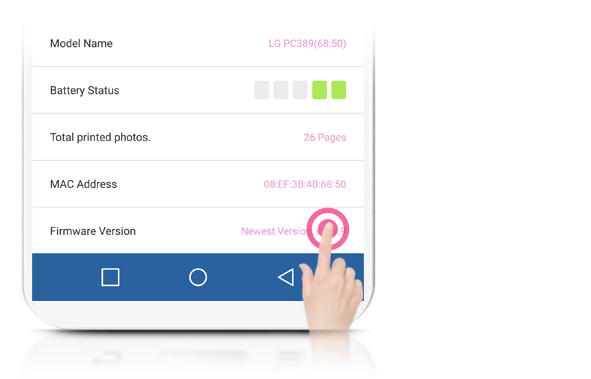
Note
- y During the device update procedure, do not turn off the power or press Reset button.
- This device cannot be updated to previous version.
- If there is no higher version, the Message [This is the lastest version.] appears.