STEP 5. Printing Photo
Printing using Bluetooth
Preparation : Turn the device on, and start printing with the LED indicator  turning on.
turning on.
 Run LG Pocket Photo App on Android phone.
Run LG Pocket Photo App on Android phone. Select a photo to print, and touch [
Select a photo to print, and touch [  ]
] Touch [OK], then it will start searching for Bluetooth devices.
Touch [OK], then it will start searching for Bluetooth devices.
- To print, set print mode or the number of photo on the preview screen.
 When LG Pocket Photo is paired for the first time, [Bluetooth pairing request] appears. To start printing, touch [Pairing] or input the PIN code ‘0000’.
When LG Pocket Photo is paired for the first time, [Bluetooth pairing request] appears. To start printing, touch [Pairing] or input the PIN code ‘0000’.
- If Smart Sheet is in the device, it will be ejected before the printing starts.
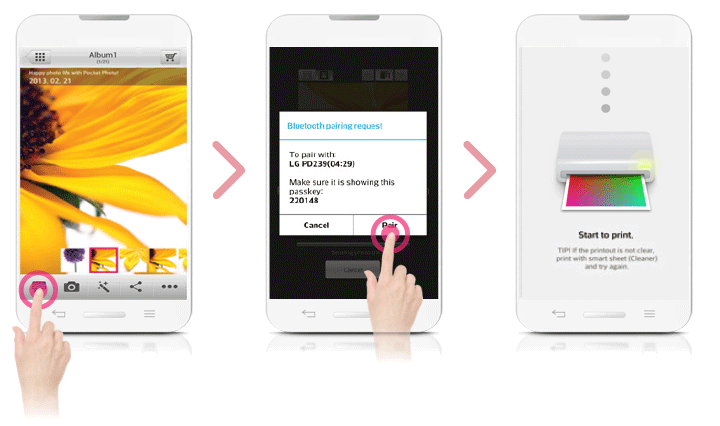
Printing using NFC
Check whether your Android phone supports NFC first.
- How to read NFC tag : Make smartphone get near to NFC tag on the device.

 Tagging for the first time, it links to Play Store where you can download LG Pocket Photo App.
Tagging for the first time, it links to Play Store where you can download LG Pocket Photo App. Go to [Setting] in the App installed, and check [NFC].
Go to [Setting] in the App installed, and check [NFC].

 Choose a photo to print and tag, then printing is started immediately. From this time, you can run the App and print a photo by just tagging.
Choose a photo to print and tag, then printing is started immediately. From this time, you can run the App and print a photo by just tagging.
Caution
- If NFC tag is not read, check its position on LG Pocket Photo and smartphone. Then try again. (Depending on the type of smartphone, the position of NFC tag on it may differ.)
- If your smartphone case is plated with chrome, NFC is unavailable. Depending on your case’s material or thickness, NFC may not be read well.
- Do not place the smartphone on the pocket photo when using NFC.(Same image can be printed repeatedly.)
You can print photos directly from Android phones or PC via Bluetooth without the App.Choose a photo and select [Bluetooth] in [Share] or [Menu].
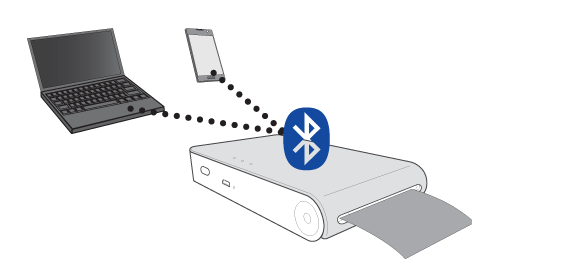
Caution
- Check the power of the Pocket Photo, when your device can not search for Bluetooth device.
- The photo file less than 10 MB can be printed.
- Setting screen may differ depending on the phone manufacturer.
- When connecting to the other company’s smartphone, some functions may be limited depending on conditions.
Setting Pocket Photo App of Android phone
You can check remaining battery, the number of the photos printed, Help, Where to buy paper, device version, update, MAC address, and setting of print mode, etc.
 Run LG Pocket Photo App on Android phone.(To check [Device information], set to [On] the Bluetooth of smartphone.)
Run LG Pocket Photo App on Android phone.(To check [Device information], set to [On] the Bluetooth of smartphone.) Go to Setting.
Go to Setting. Touch [Device Information].
Touch [Device Information].
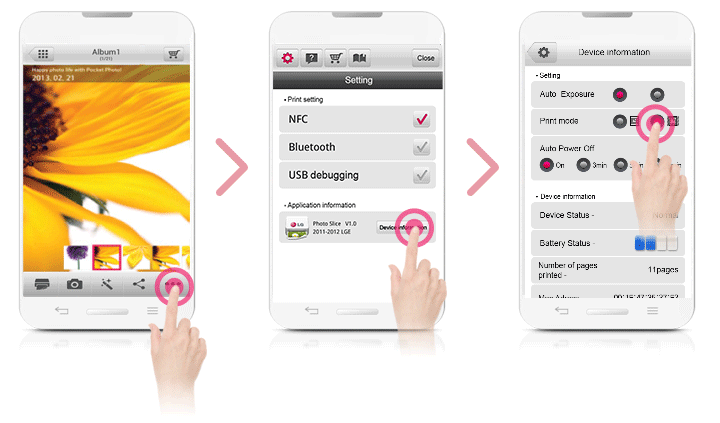
- [
 ] Paper Full : Prints without white space. (The edge of the image can be cut off.)
] Paper Full : Prints without white space. (The edge of the image can be cut off.) - [
 ] Image Full: Prints an image as a whole. (White space can occur at the edge of the paper.)
] Image Full: Prints an image as a whole. (White space can occur at the edge of the paper.) - Auto Power Off: Set a time so that the device turns itself off. (Default is [5 min]. If you set to [Off], the device can be on for up to 2.5 hours when fully charged.)
Note
- The longer time you set [ Auto Power Off] to, the more the battery consumption is.The number of maximum prints may differ.
- It is recommended to keep default setting of the device.