STEP 5. Printing Photo
Printing using Bluetooth
Preparation : Turn the device on, and start printing with the LED indicator  turning on.
turning on.
 Run LG Pocket Photo App on Android phone.
Run LG Pocket Photo App on Android phone. Select a photo to print, and touch [
Select a photo to print, and touch [  ]
] Touch [OK], then it will start searching for Bluetooth devices.
Touch [OK], then it will start searching for Bluetooth devices.
- To print, set print mode or the number of photo on the preview screen.
 When LG Pocket Photo is paired for the first time, [Bluetooth pairing request] appears. To start printing, touch [Pairing] or input the PIN code ‘0000’.
When LG Pocket Photo is paired for the first time, [Bluetooth pairing request] appears. To start printing, touch [Pairing] or input the PIN code ‘0000’.
- If Smart Sheet is in the device, it will be ejected before the printing starts.
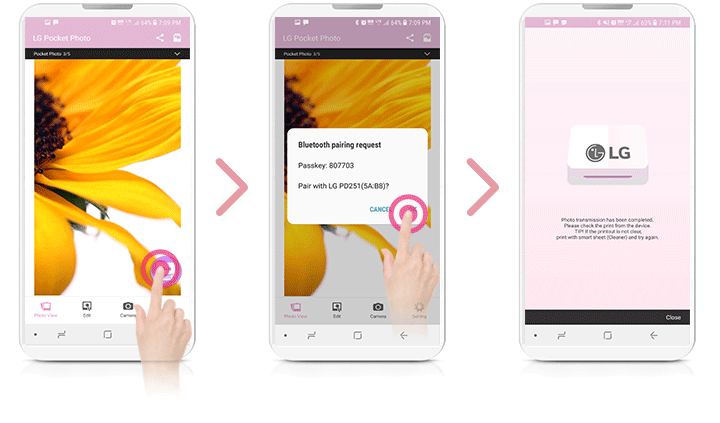
You can print photos directly from Android phones or PC via Bluetooth without the App. Choose a photo and select [Bluetooth] in [Share] or [Menu].

Caution
- Check the power of the Pocket Photo, when your device can not search for Bluetooth device.
- The photo file less than 10 MB can be printed.
- Setting screen may differ depending on the phone manufacturer.
- When connecting to the other company’s smartphone, some functions may be limited depending on conditions.
Setting Pocket Photo App of Android phone
You can check device/battery status, the number of photos printed, MAC address and device version. And you can change setting of print mode and Auto power off.
 Run LG Pocket Photo App on Android phone.(To check [Device Information], set to [On] the Bluetooth of smartphone.)
Run LG Pocket Photo App on Android phone.(To check [Device Information], set to [On] the Bluetooth of smartphone.) Go to Setting.
Go to Setting. Touch [Device Information].
Touch [Device Information]. [Print setting]
[Print setting]- Paper Full: Prints without white space. (The edge of the image can be cut off.)
- Image Full: Prints an image as a whole. (White space can occur at the edge of the paper.)
- Automatic Device Power Off: Set a time so that the device turns itself off. (Default is [5 min].)
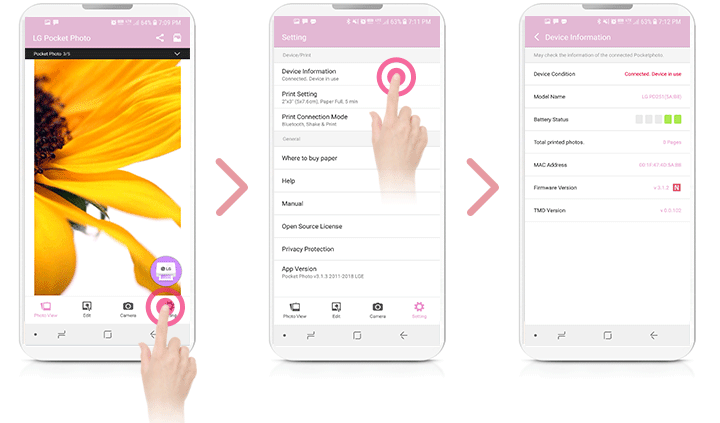
Note
- The longer time you set [Automatic Device Power Off] to, the more the battery consumption is. The number of maximum prints may differ.
- It is recommended to keep default setting of the device.