STEP 5. Printing Photo
Printing using Bluetooth
Preparation : Turn the device on, and start printing with the LED indicator  turning on.
turning on.
 Run LG Pocket Photo App on iPhone.
Run LG Pocket Photo App on iPhone. Select a photo to print, and touch [
Select a photo to print, and touch [  ]
] “Print” message appeares. Touch [Print the photo]
to start printing.
“Print” message appeares. Touch [Print the photo]
to start printing.
- To print set print mode or the number of photo on the preview screen.
- If Bluethooth is not connected, “ Paired device not found” message is appeared.(refer to the Bluetooth setting for iPhone.)
- If Smart Sheet is in the device, it will be ejected before starting printing.

Note
- In case of iPhone/iPad, the last paired iPhone/ iPad is paired to PocketPhoto automatically when you turn on PocketPhoto if the Bluetooth on your iPhone/iPad is on.
Setting iPhone Pocket Photo App
You can check device/battery status, the number of photos printed, MAC address and device version. And you can change setting of print mode and Auto power off.
 Run LG Pocket Photo App on iPhone. (To check [Device information], set to [On] the Bluetooth of iPhone.)
Run LG Pocket Photo App on iPhone. (To check [Device information], set to [On] the Bluetooth of iPhone.) Go to Setting.
Go to Setting. Touch Setting options to change.
Touch Setting options to change. [Print setting]
[Print setting]- Paper Full : Prints without white space. (The edge of the image can be cut off.)
- Image Full: Prints an image as a whole. (White space can occur at the edge of the paper.)
- Automatic Device Power Off: Set a time so that the device turns itself off. (Default is [5 min].)
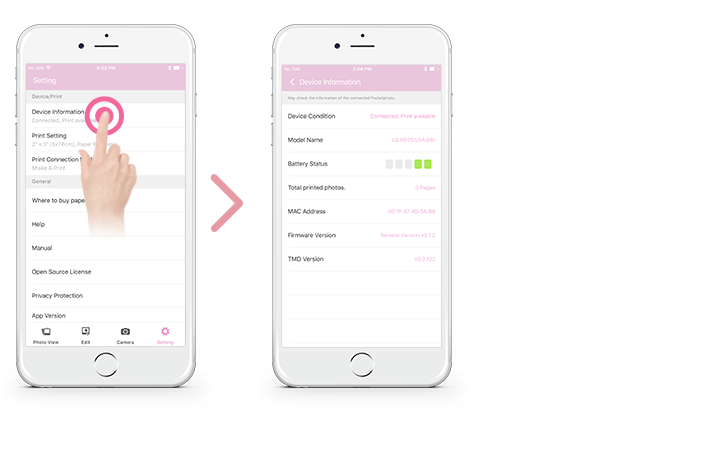
Note
- The longer time you set [Automatic Device Power Off] to, the more the battery consumption is. The number of maximum prints may differ.
- It is recommended to keep default setting of the device.